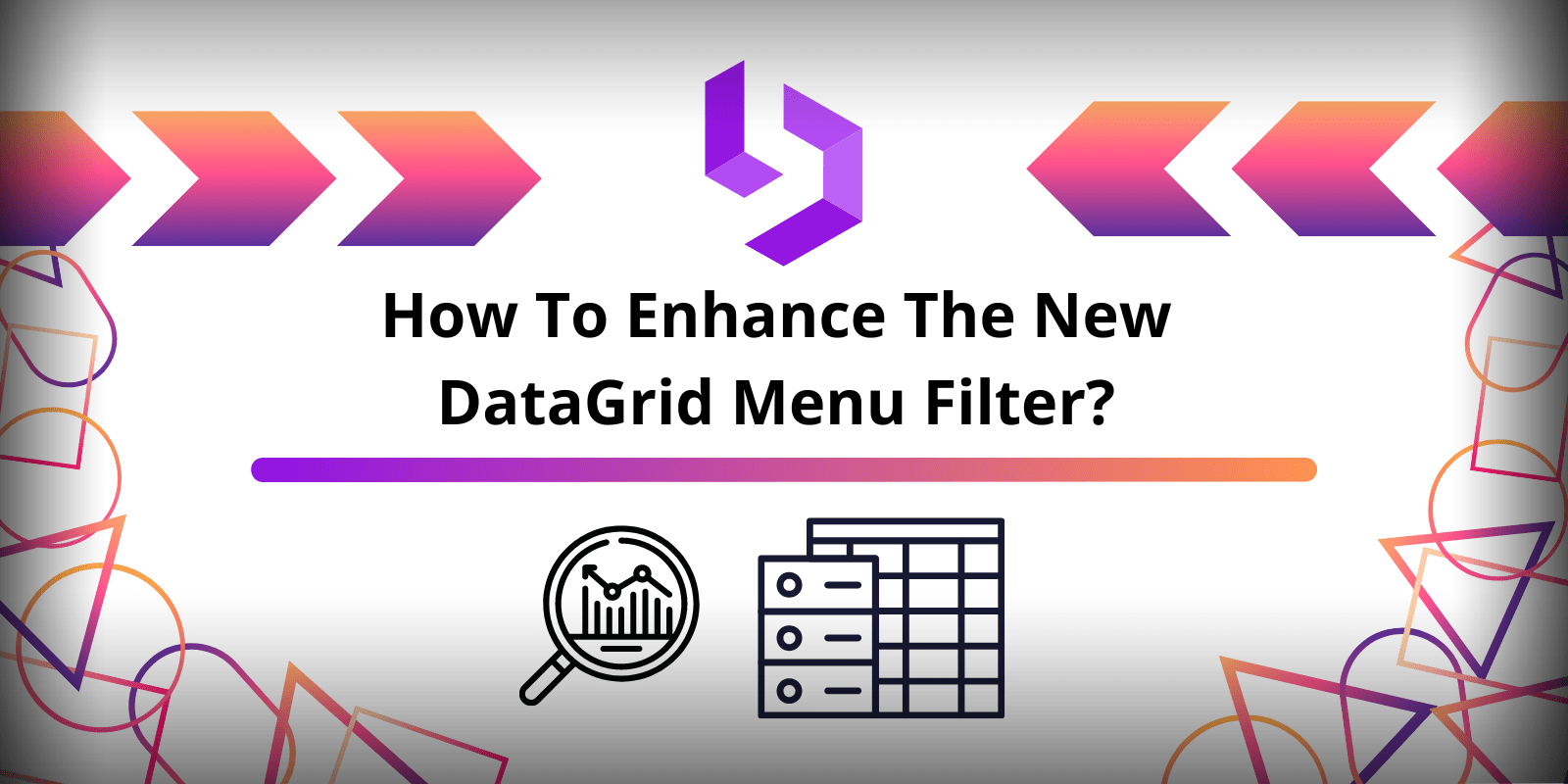
How to enhance the new DataGrid menu filter
With the release of Blazorise v1.3, we introduced a new Filter Method option that we've named Menu mode. With this new option you're now able to use pre-defined filtering on a per-column basis.
While this is a great addition to the Blazorise DataGrid and it improves the flexibility of the filtering provided, it's still not a perfect solution. And that's what we'll touch on, on this blog post.
Contextual filtering by column type
Contextual filtering that makes sense as per your column types is currently not supported out of the box.
I.e A numeric column type should have ways to filter by "less than" or "greater than" for instance.
Let's talk about how we can make this work by using the DataGrid tools that we have at our disposal.

Custom Filter Method
Let's start with the first limitation, the DataGridFilterMethod. At the time of writing this only supports:
ContainsStartsWithEndsWithEqualsNotEquals
So we definitely need a way to further enhance the filtering capabilities. Let's introduce a new MyFilter enum which additionally introduces "LessThan" and "GreaterThan". And you can, of course, further extend this to fit your needs.
public enum MyFilter { Equals, NotEquals, Contains, StartsWith, EndsWith, GreaterThan, LessThan }
Custom Filter Tracker
Next up, we need to find a way to track & glue our custom filter system together. Let's go ahead and create a custom FilterTracker class that will hold our custom filter values.
We'll also go ahead and create a new ColumnFilter class that will hold the filtering state we need to keep for each column.
@code{ private FilterTracker<FilterExample> _filterTracker = new(); public class ColumnFilter<T> { public DataGridColumn<T> Column; public string SearchValue; public MyFilter SelectedFilter { get; set; } = MyFilter.Contains; } public class FilterTracker<T> { public List<ColumnFilter<T>> columnFilters { get; set; } public void ClearColumnFilter( DataGridColumn<T> column ) { columnFilters ??= new(); var columnFilter = columnFilters.FirstOrDefault( x => x.Column.Field == column.Field ); if (columnFilter is not null) { columnFilters.Remove( columnFilter ); } } public void SetColumnFilter( DataGridColumn<T> column, MyFilter myFilter ) { columnFilters ??= new(); var columnFilter = columnFilters.FirstOrDefault( x => x.Column.Field == column.Field ); if (columnFilter is null) { columnFilters.Add( new() { Column = column, SelectedFilter = myFilter } ); } else { columnFilter.SelectedFilter = myFilter; } } public void SetColumnSearchValue( DataGridColumn<T> column, string searchValue ) { columnFilters ??= new(); var columnFilter = columnFilters.FirstOrDefault( x => x.Column.Field == column.Field ); if (columnFilter is null) { columnFilters.Add( new() { Column = column, SearchValue = searchValue } ); } else { columnFilter.SearchValue = searchValue; } } public ColumnFilter<T> GetColumnFilter( string fieldName ) => columnFilters?.FirstOrDefault( x => x.Column.Field == fieldName ); public MyFilter GetColumnFilterValue( string fieldName ) => GetColumnFilter( fieldName )?.SelectedFilter ?? MyFilter.Contains; public string GetColumnSearchValue( string fieldName ) => GetColumnFilter( fieldName )?.SearchValue; } }
Custom Filter Menu Template
Now we need to update the UI so it uses our custom implementation, let's use the provided FilterMenuTemplate in order to do so.
<FilterMenuTemplate> <Row> <Column ColumnSize="ColumnSize.Is4"> <Select TValue="MyFilter" SelectedValue="@_filterTracker.GetColumnFilterValue(context.Column.Field)" SelectedValueChanged="e => { _filterTracker.SetColumnFilter(context.Column, e); }"> <SelectItem TValue="MyFilter" Value="@MyFilter.Contains">Contains</SelectItem> <SelectItem TValue="MyFilter" Value="@MyFilter.StartsWith">Starts With</SelectItem> <SelectItem TValue="MyFilter" Value="@MyFilter.EndsWith">Ends With</SelectItem> <SelectItem TValue="MyFilter" Value="@MyFilter.Equals">Equals</SelectItem> <SelectItem TValue="MyFilter" Value="@MyFilter.NotEquals">Not Equals</SelectItem> @if (context.Column.ColumnType == DataGridColumnType.Numeric) { <SelectItem TValue="MyFilter" Value="@MyFilter.GreaterThan">GreaterThan</SelectItem> <SelectItem TValue="MyFilter" Value="@MyFilter.LessThan">LessThan</SelectItem> } </Select> </Column> <Column ColumnSize="ColumnSize.Is4"> <TextEdit Text="@_filterTracker.GetColumnSearchValue(context.Column.Field)" TextChanged="@((newValue) => _filterTracker.SetColumnSearchValue(context.Column, newValue))" /> </Column> <Column ColumnSize="ColumnSize.Is4"> <Button Clicked="context.Filter" Color="Color.Primary"><Icon Name="IconName.Filter"></Icon> Filter</Button> <Button Clicked="@(() => { _filterTracker.ClearColumnFilter(context.Column); context.ClearFilter.InvokeAsync(); })" Color="Color.Light"><Icon Name="IconName.Clear"></Icon> Clear</Button> </Column> </Row> </FilterMenuTemplate>
Making it work
Now that the user can submit the new filter values, and we are tracking everything under our FilterTracker we can leverage the Datagrid's CustomFilter in order to apply our custom filtering.
Note: Don't forget to set the Datagrid's parameters! Filterable FilterMode="DataGridFilterMode.Menu" CustomFilter="MyCustomFilter"
@code{ private bool MyCustomFilter( FilterExample row ) { return _filterTracker.columnFilters is null ? true : _filterTracker.columnFilters.All( x => EvaluateColumnFilter( x, row ) ); } private bool EvaluateColumnFilter( ColumnFilter<FilterExample> columnFilter, FilterExample row ) { Console.WriteLine( $"Evaluating... {columnFilter.Column.Field}" ); Console.WriteLine( $"Filter to apply... {columnFilter.SelectedFilter}" ); Console.WriteLine( $"Search for... {columnFilter.SearchValue}" ); //You might need some reflection based or expression based getter to get the value of the corresponding field dynamically //Do whatever boolean logic you need to do here //We opted to use the DataGrid.Utils.FunctionCompiler.CreateValueGetter to create a dynamic getter for the field and using a simple comparer with the new GreaterThan and LessThan comparisons. var columnFieldGetter = DataGrid.Utils.FunctionCompiler.CreateValueGetter<FilterExample>( columnFilter.Column.Field ); var columnValue = columnFieldGetter( row ); return CompareFilterValues( columnValue.ToString(), columnFilter.SearchValue, columnFilter.SelectedFilter ); } private bool CompareFilterValues( string searchValue, string compareTo, MyFilter filterMethod ) { switch (filterMethod) { case MyFilter.StartsWith: return searchValue.StartsWith( compareTo, StringComparison.OrdinalIgnoreCase ); case MyFilter.EndsWith: return searchValue.EndsWith( compareTo, StringComparison.OrdinalIgnoreCase ); case MyFilter.Equals: return searchValue.Equals( compareTo, StringComparison.OrdinalIgnoreCase ); case MyFilter.NotEquals: return !searchValue.Equals( compareTo, StringComparison.OrdinalIgnoreCase ); case MyFilter.GreaterThan: if (int.TryParse( searchValue, out var parsedSearchValue ) && int.TryParse( compareTo, out var parsedCompareToValue )) { return parsedSearchValue > parsedCompareToValue; } return false; case MyFilter.LessThan: if (int.TryParse( searchValue, out var parsedSearchValueLessThan ) && int.TryParse( compareTo, out var parsedCompareToValueLessThan )) { return parsedSearchValueLessThan < parsedCompareToValueLessThan; } return false; case MyFilter.Contains: default: return searchValue.IndexOf( compareTo, StringComparison.OrdinalIgnoreCase ) >= 0; } } }
Read Data
Optionally by using the Datagrid's ReadData feature this example still holds true, as you hold the filtering state & logic in your own hands.
You will not be using the CustomFilter anymore, but you will be using the ReadData together with the filtering state that you've tracked to apply your custom filtering logic. Of course you will have to do your own translation in order to make it work with your backend.
Conclusion
In an ideal world, component libraries do most of the heavy lifting for us, but it's not unusual for a library to sometimes have certain gaps in functionality. This shows that with a little creativity we can still use our favorite libraries and enhance them in order to accomplish our use cases.
We'll definitely keep improving the Datagridfiltering in future versions and we're hoping to bring you better column contextual filtering out of the box, but in the meantime, we leave you with this alternative to improve the filtering capabilities of your DataGrid.
You can find the working full code example by visiting the following github issue.